What’s if, there is a voice changer software that can change your voice to talk like a boy on Skype call? In this tutorial, we will show you how to talk like a boy with AV Voice Changer Software Diamond 7.0 You will be able to talk on Skype, Discord, or any VoIPs, and even record some audio speech for fun.
1 – Install AV Voice Changer Software Diamond 7.0
To download the software, please visit the link below:
Download Voice Changer Software
This is the convenient download link that you can use to get the Voice Changer Software Diamond version 7.0
2 – Open the Comparator of Voice Changer
On the main panel, click on the Comparator button to open VCS Comparator.

3 – Download and import the Little Boy voice sample
You can download the voice sample of little boy via the link below:
And now, to import the voice into AV Voice Changer Software Diamond 7.0:
– In the Voice section, click Add to open the Voice Import panel.
– Click Browse button and select to the little boy’s voice sample you downloaded above.
– In the Person box, type in a name as “Cute boy.”
– Type what he says in the .WAV file into the Phrase field: “Play game“.
– Click the Import button to save and close the Import panel.
Note: The sample voice must be in .wav format.
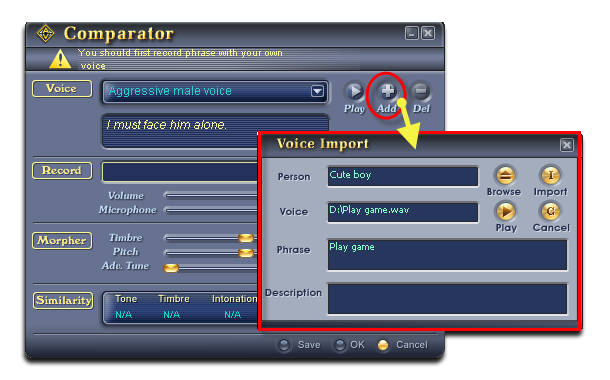
The newly added sample voice will be shown like below:
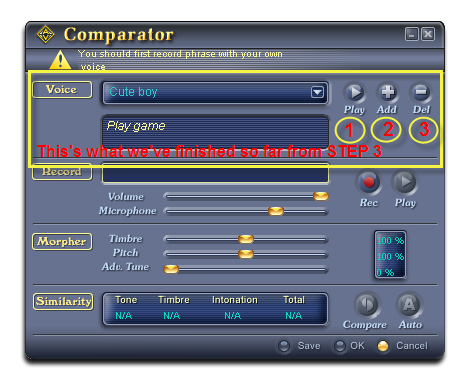
Note: To re-listen to the new sample voice, you can click the Play (1) button.
4 – Record your voice and compare the voice
– In the Comparator panel, click the Rec (1) to start recording your voice. Try to mimic the sample voice over its tone, speed, rhythm and volume.
Note: If you receive an error message saying that “Cannot make comparison. Please, try to record your voice again,” it might because you speak too low or too fast that Voice Comparator cannot detect the voice. Just Close the message and record your voice again.
You can click on the Play (2) button to re-listen to your newly recorded voice.
– The Comparator message (3) is now showing how similar your voice and the sample voice are.
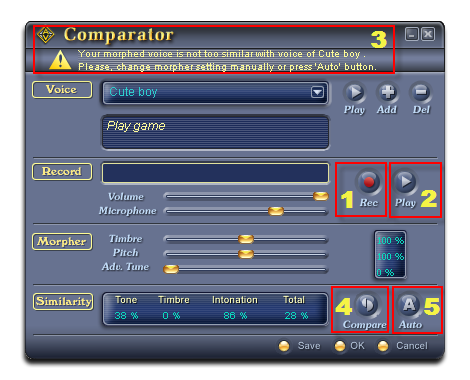
– Click the Compare (4) to get the comparison result. However, it is recommended that you leave the settings alone.
– After that, click the Auto (5), Voice Comparator will automatically compare the two voices and then suggest the best settings in Pitch, Timbre & Adv. Tune that make your voice sound most alike to the sample voice.
Tip: You can also manually adjust the Timbre, Pitch and Adv. Tune sliders (Advanced tune) to adjust your recorded voice to mimic the Little Boy voice sample.
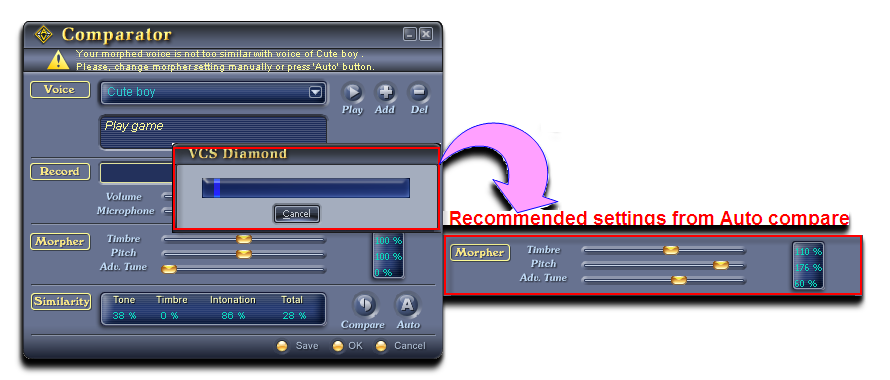
– Click OK to close the Comparator and return to the main panel. The suggested settings will be applied to the Voice Morpher module.
– Speak to the microphone to check if the result voice is what you want. You can also try adjusting slightly the pitch and timbre to see if you can get a better result.
If you still want a better result, go to step 5.
5 – Use Equalizer to enhance Voice Changer Software (Optional)
– Select Advanced to expand the Advanced panel.
– Select the Equalizer tab, turn it ON (1), click on the Preset (2) and select Gentle.
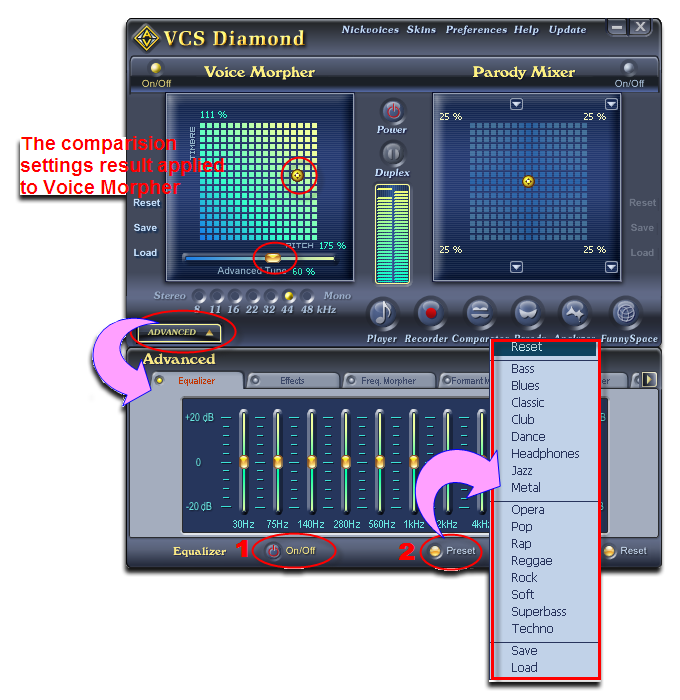
Tip: In most cases, the Gentle preset works well. But if it does not, try the other ones or adjust your own settings. You can Reset to discard the changes .
6 – Remove the noise of output voice if any (Optional)
If you hear some background noise of the output voice, then take this step to improve the quality if needed.
In Advanced panel:
– Select the Sound Quality tab, turn it ON (1), turn on the Limiter module (2), turn on the Noise Reduction module (3), then slightly adjust these parameters: Release, Attack, Reduction, and Threshold until satisfied.
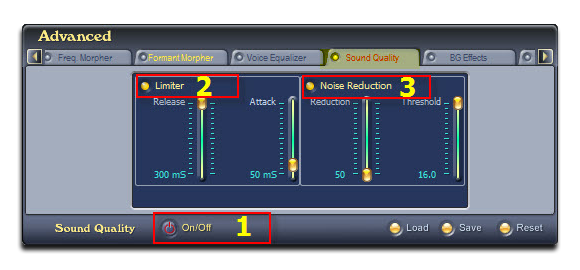
And that’s it.
Hope that you like the tutorial and have fun with the voice of a little boy.
Other voice changer tutorials you may like:
> Darth Vader Voice Changer Software
