In this tutorial, we will show you how to change your voice while talking on Zoiper 5 with AV Voice Changer Software Diamond 7.0.
Step 1: Download AV Voice Changer Software Diamond 7.0
To download the software, simply follow the link below:
Free download Voice Changer Software
Step 2: Voice Changer settings
On the main panel of AV Voice Changer Software Diamond 7.0, click Preferences to open Preferences dialog box.

In Preferences dialog box, we will switch from Hook mode to Virtual Audio Driver mode.
- Check on VadMode (1).
- Click OK (2) to apply the new setting and close Preferences dialog box.

And then. it’s time to change your voice with AV Voice Changer Software Diamond 7.0
Choose the morphing effects for your voice, and make adjustments until you are satisfied with the output voice.
Please visit this guide to see how to change your voice with Voice Morpher feature:
>> How to use Voice Changer Software Diamond 7.0
Step 3: Zoiper settings to use with voice changer
To use Zoiper with AV Voice Changer Software Diamond, simply connect the two programs together. Here is how:
Select Audio tab on the left sidebar
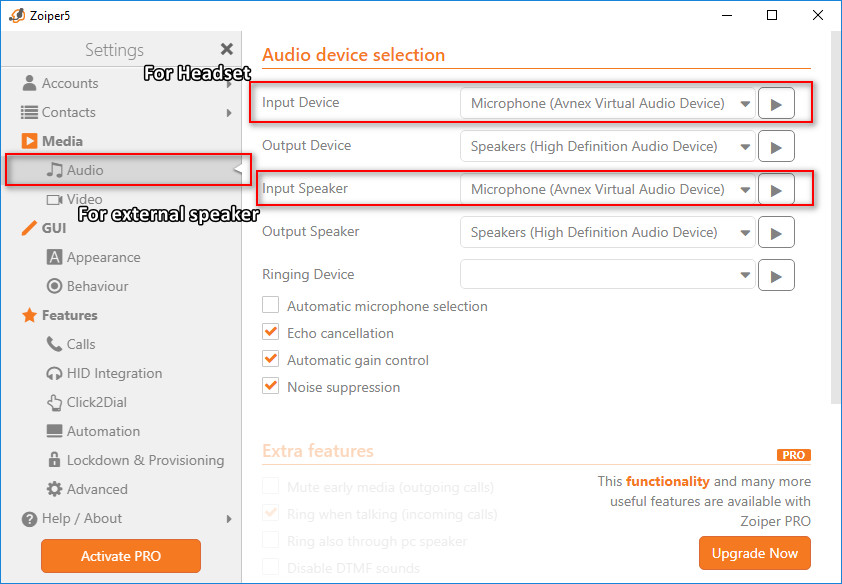
In Audio device selection window of Zoiper:
Change Input Device to Microphone (Avnex Virtual Audio Device)
*Only change which Input you use:
- If you use a Headset (recommended), change Input Device
- If you use Speaker, change Input Speaker. This is not recommended as speakers may cause echo (normally for any voice conversation with or without voice changer).
Enjoy your voice chat.
Other tutorials that you will like:
- Garega Plus Chat with AV Voice Changer Software Diamond 7.0
- Change Voice in VSee
- AV Voice Changer Software Diamond 7.0 with QQ Chat
