In this tutorial, we will show you how to change your voice in Garena plus with AV Voice Changer Software Diamond 7.0. With this, you will be able to use LOL voice changer, and other games which run on Garena.
Install AV Voice Changer Software Diamond 7.0
To install AV Voice Changer Software Diamond 7.0, you can simply use the link below:
Free download voice changer software
Select settings of AV Voice Changer Software Diamond 7.0
On VCSD main panel, click Preferences
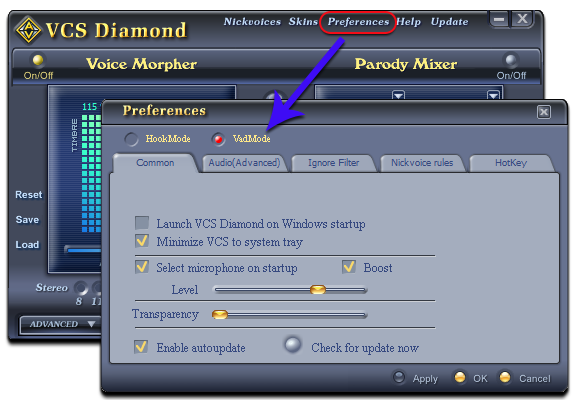
In Preferences dialog box, we will use Virtual Audio Driver mode.
- Select VadMode (1).
- Click OK (2)
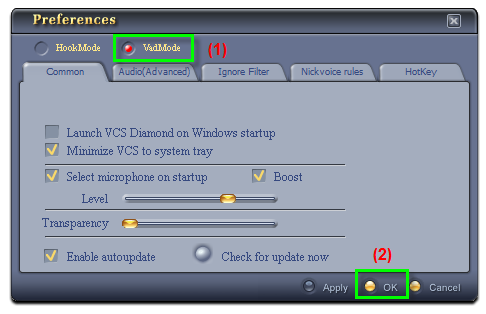
Connect Garena Voice Changer Software
And now, it’s time to connect AV Voice Changer Software 7.0 with Garena and start your funny voice chat.
- Launch Garena and login to your account
- On the main panel, select Settings icon (1)
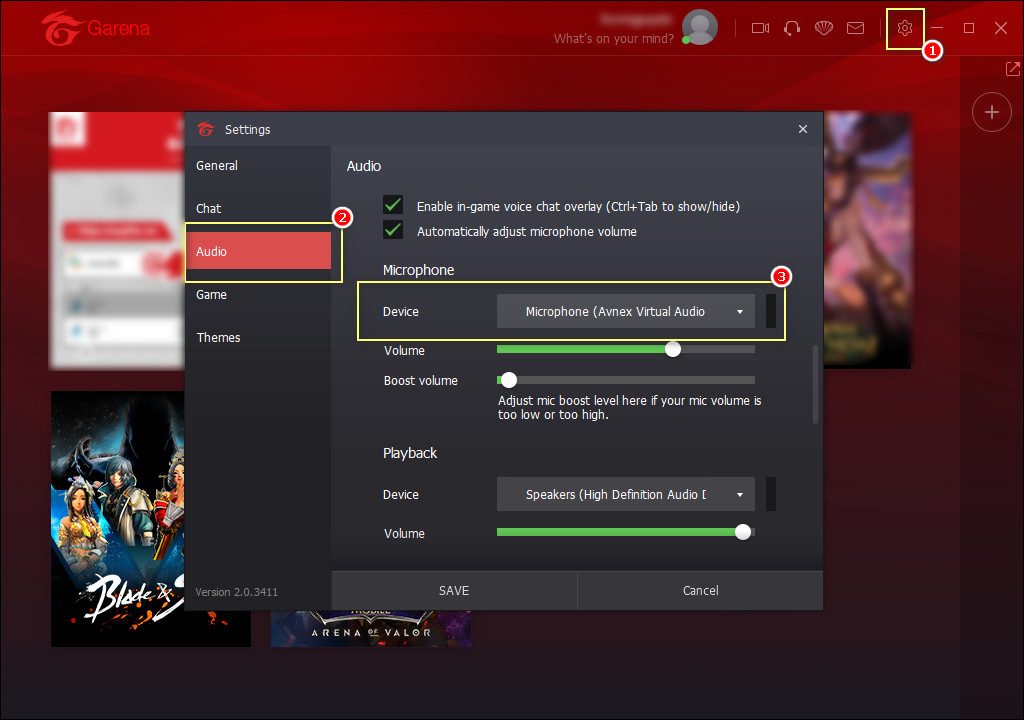
In Settings window:
- Select Audio tab (2)
- Select Microphone (Avnex Virtual Audio Device) as your Microphone Device (3)
Open Voice Changer and change your voice
And now, it’s almost time for the bright moment. Open AV Voice Changer Software Diamond 7.0 and select a Nickvoice that you want.
Or, you can simply change the settings of Pitch and Timbre until satisfied with the result.
> How to use Voice Morpher feature
That’s it. And then, start your voice chat with friends and enjoy the game.
Other voice changer tutorials you will like:
> Darth Vader Voice Changer Software
