In this tutorial, we will show you how to change your voice in VSee for a funny voice chat with AV Voice Changer Software Diamond 7.0. You can change voice in real time, change voice male to female, robot, and many more.
Download AV Voice Changer Software Diamond 7.0
To get AV Voice Changer Software Diamond, simply use the download link below:
Free download Voice Changer Software
Configure your voice with AV Voice Changer Software Diamond 7.0
Open Voice Changer Software 7.0, choose the morphing effects for your voice, and make adjustments until you are satisfied with the output voice.
Or you can use the ready-to-use presets “Nickvoices” to change your voice in just one click.
>> How to use Voice Morpher feature in AV Voice Changer Software Diamond 7.0
Select settings of AV Voice Changer Software Diamond 7.0
On VCSD main panel, click Preferences to open Preferences dialog box.
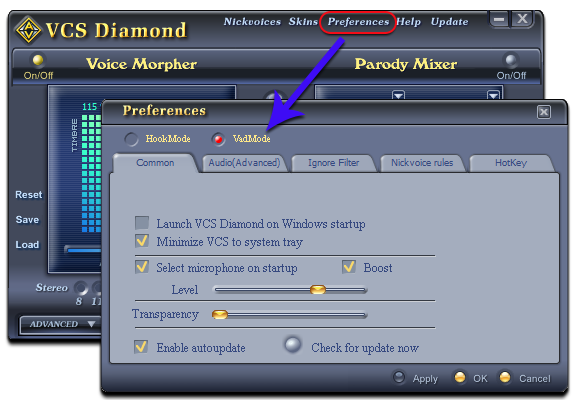
In Preferences dialog box:
- Check on VadMode (1).
- Click OK (2)
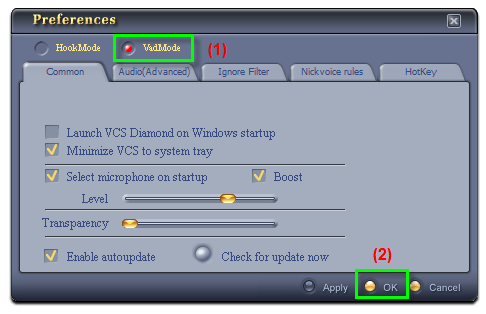
Change audio settings of VSee to connect Voice Changer Software
- Run VSee, and log into your account.
- Go to Settings button (1), and choose Audio and Camera Setup command (2).
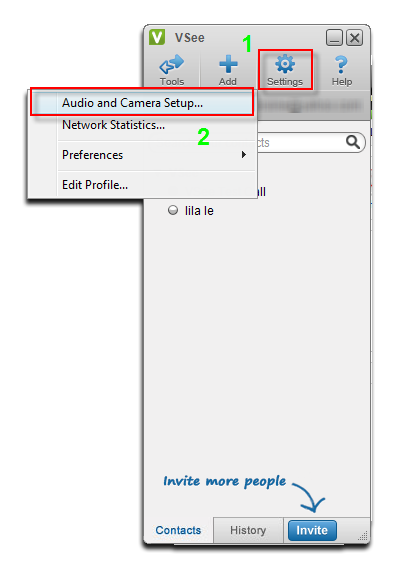
In Audio and Camera Setup dialog box:
Select Microphone (Avnex Virtual Audio Device) (3) as Microphone output device.
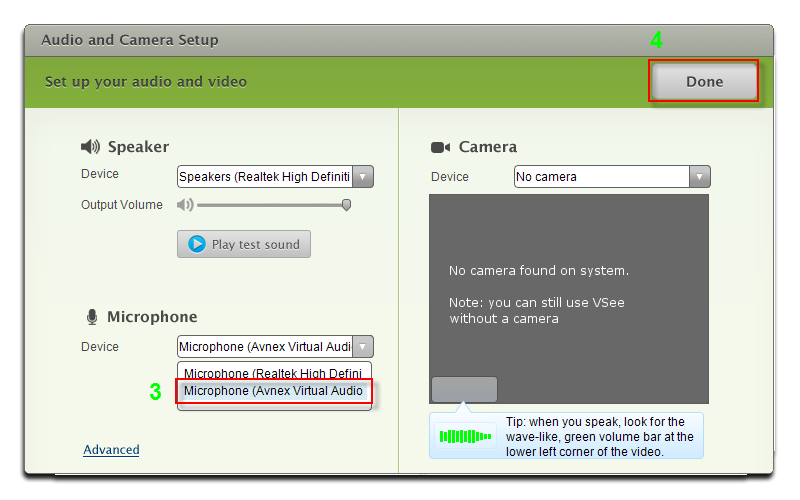
And now, it’s already time to show your new voices in VSee voice chat.
Have fun and enjoy.
Other voice changer tutorials you will like:
> Darth Vader Voice Changer Software
