In this tutorial today, we will show you how to change your voice in Second Life with AV Voice Changer Software Diamond 7.0. Change voice male to female, robots, add effects in real time and have fun.
Install AV Voice Changer Software Changer Software Diamond 7.0
To download the AV Voice Changer Software Diamond 7.0, simply use the download link below:
Free download AV Voice Changer Software Diamond 7.0
Choose VADmode of AV Voice Changer Software Diamond 7.0
On VCSD main panel, click Preferences to open Preferences dialog box.
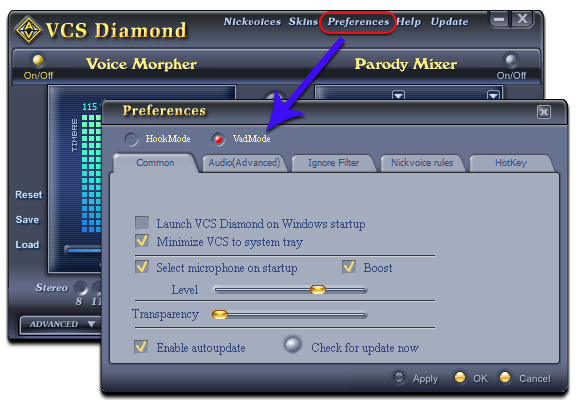
In Preferences dialog box, we will switch from Hook mode to Virtual Audio Driver mode.
- Check on VadMode (1).
- Click OK (2) to apply the new setting and close Preferences dialog box.
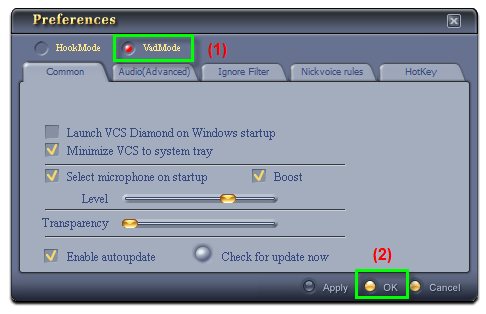
Run Second Life, and log in your account.
- Choose Me menu (1)
- Select Preferences command (2) to open Preferences dialog.
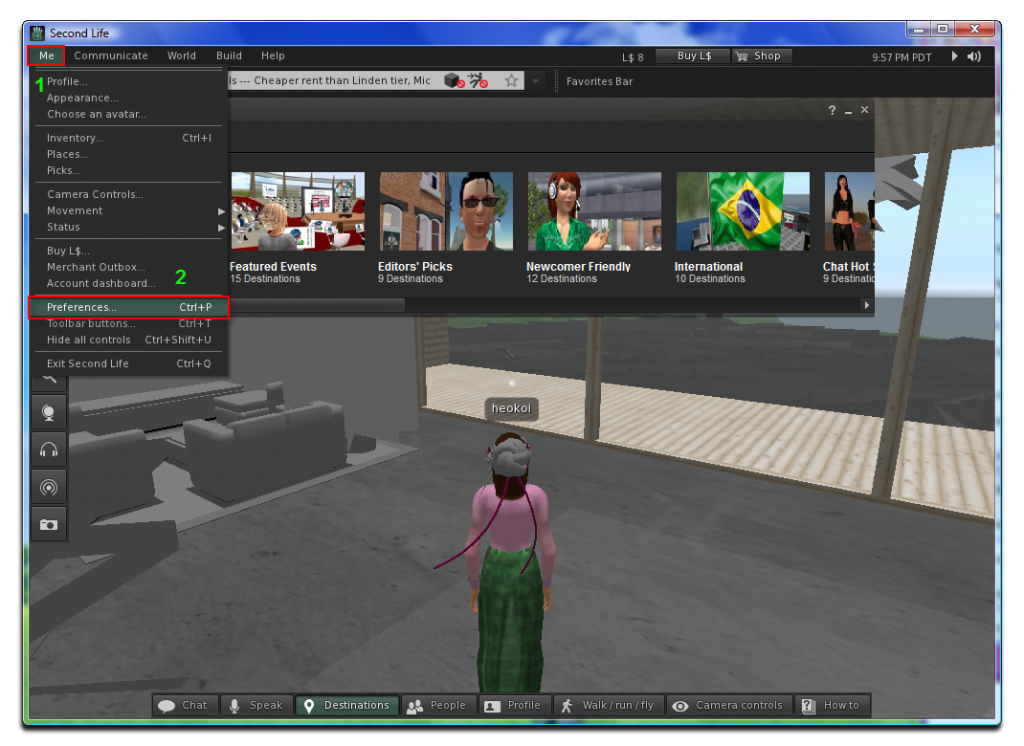
In the Preferences dialog box:
- Select Sound & Media category (3).
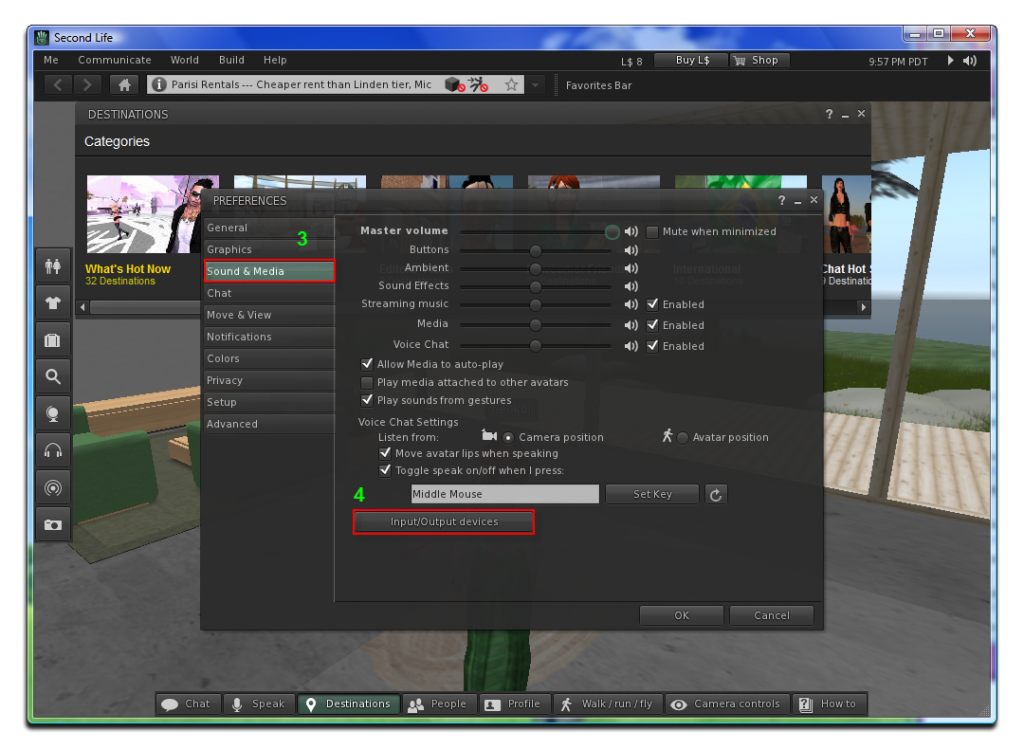
- On the right panel, press Input/OutPut Devices button (4).
- In the Input device section, change the Microphone settings into “Avnex Virtual Audio Device”.
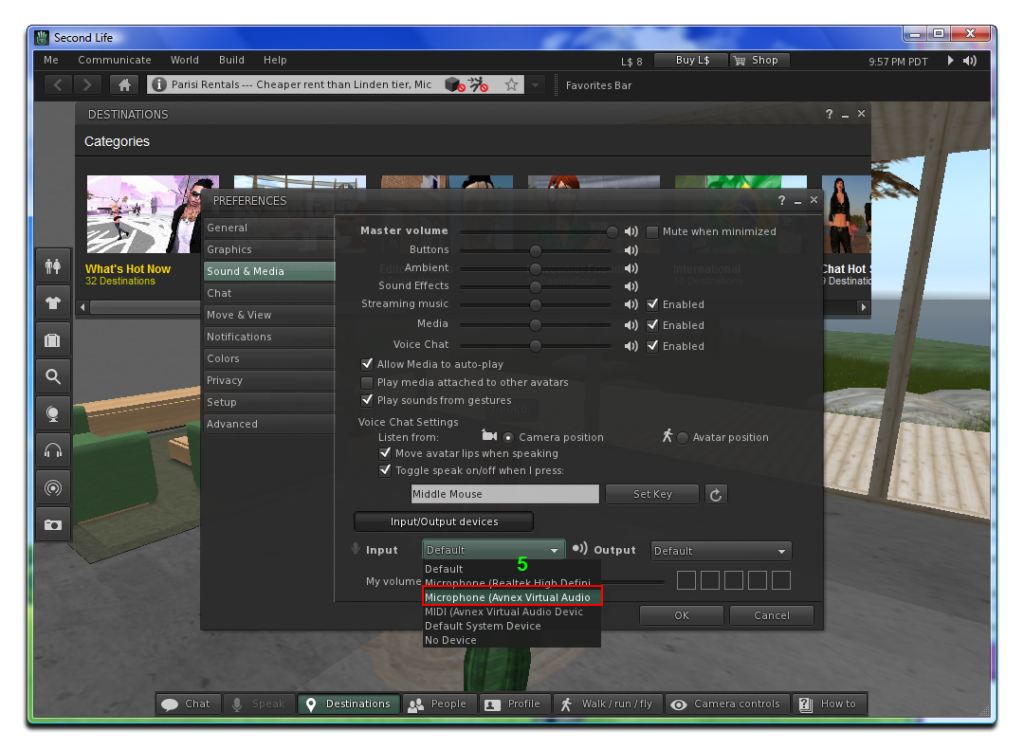
- Click OK button (6) to submit the new settings and close this dialog box.
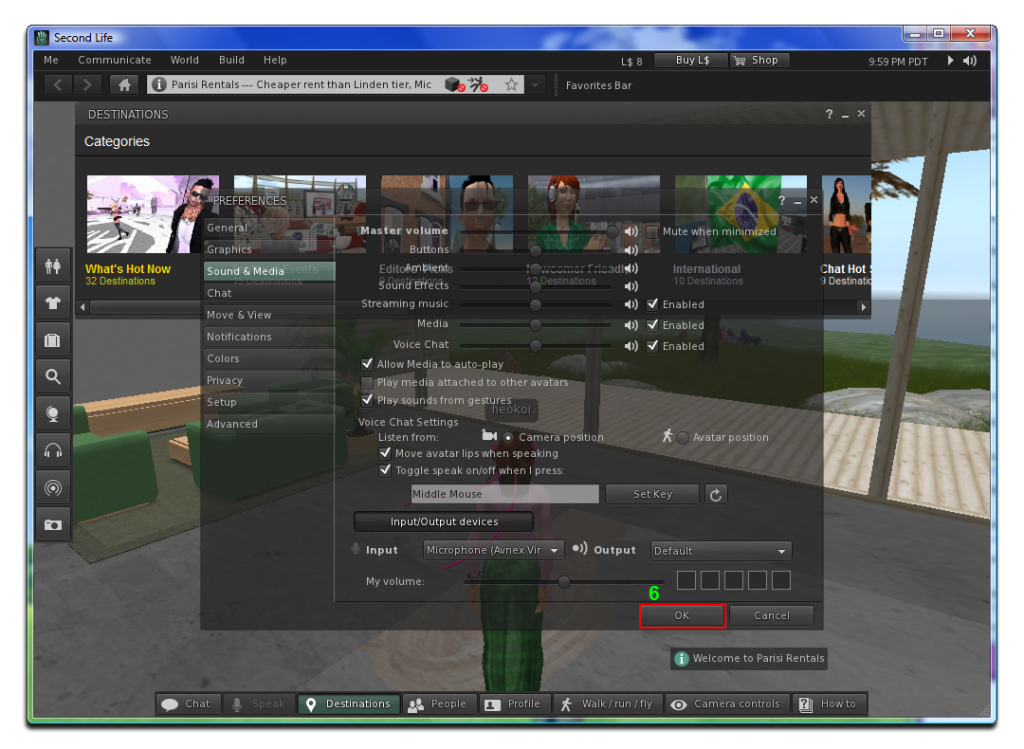
From now on, VCS Virtual Audio Device will be the main audio device used by Second Life Voice Client.
It means that when you use this Microphone driver and open AV voice Changer Software Diamond 7.0 at the same time, your voice will be automatically morph with Voice changer settings.
To talk in normal voice, simply reset settings of Voice Changer Software Diamond.
To talk in normal voice AND without launching Voice Changer, change your Microphone driver in Second Life back to the other one.
Have fun and enjoy.
Other voice changer tutorials you will like:
> Darth Vader Voice Changer Software
