In this tutorial, we will show you how to change your voice in Brosix. Make a fun call in Brosix with a voice changer software to spice up the call and relax a little bit during conversations, why not?
1 – Install AV Voice Changer Software Diamond 7.0
To download the voice changer, simply use the download link below:
Download AV Voice Changer Software Diamond 7.0 for free
2 – Adjust settings in voice changer software
In AV Voice Changer Software Diamond 7.0, adjust the Pitch – Timbre and add effects until you are satisfied.
You can also use Nickvoices, which are the ready-to-use voice presets to change your voice instantly.
To know more about changing your voice, please check out this tutorial:
> How to use Voice Morpher feature in AV Voice Changer Software Diamond 7.0
3 – Connect voice changer with Brosix
– Run Brosix and login to your account
– At the main panel, select Brosix -> Settings
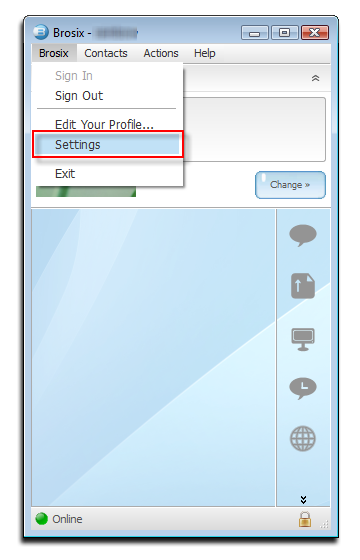
In Settings Windows:
– Go to Plugins (1)
– Select Audio and Video (2)
– Click on Settings button (3)

In Audio and Video settings:
– Select Audio input device: Microphone (Avnex Virtual Audio)
– Click OK to apply setting.
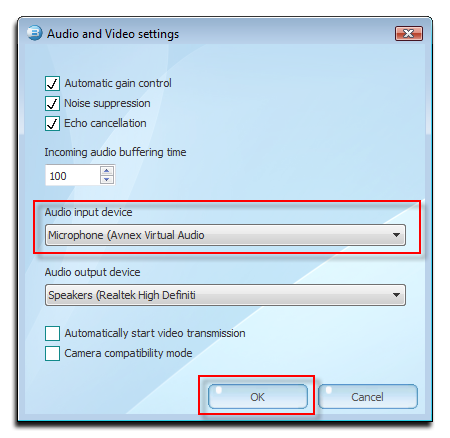
That’s it guys.
Now you are ready to change voice on Brosix and talk in real time with different voices.
Other voice changer tutorials you may like:
> Darth Vader Voice Changer Software
