In this tutorial, we will show you how to change voice in TeamSpeak with a TeamSpeak voice changer. You will be able to talk in many voices, add voice effects, background effects into your real time voice chat.
Step 1: Download voice changer for TeamSpeak
Before changing your voice in real time in TeamSpeak voice chat, download AV Voice Changer Software Diamond 7.0 via the link below:
Step 2: Change settings of voice changer
On Voice Changer Software Diamond main panel:
Click Preferences to open the Preferences dialog box.
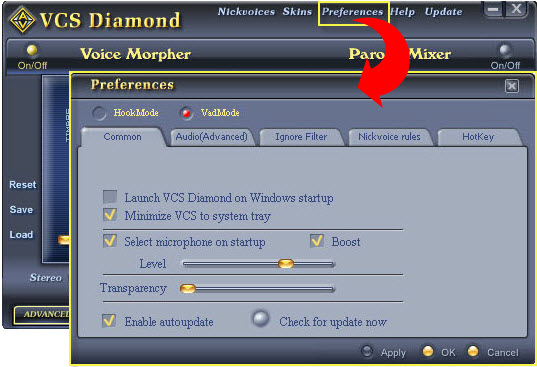
In Preferences dialog box:
- we will switch from Hook mode to Virtual Audio Driver mode.
- Check VadMode (1).
- Click the OK button (2) to apply the new settings and close the Preferences dialog box.
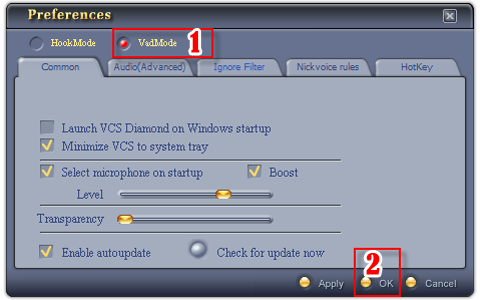
Step 3: Change voice in TeamSpeak
- Run TeamSpeak
- Click Tools
- Select Options to open TeamSpeak’s Options dialog box.
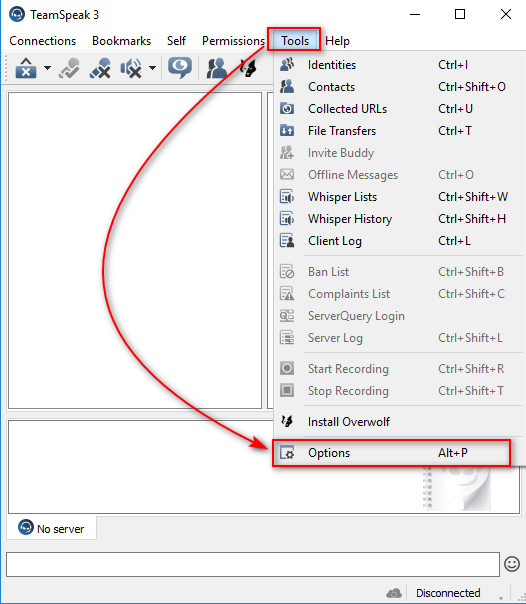
- In the Options dialog box, choose Capture.
- In the Capture section, choose Microphone (Avnex Virtual Audio Device) for Capture Device.
- Click OK .

From this step on, you will have to open both TeamSpeak and AV Voice Changer Software Diamond 7.0 so that the other person will hear your voice.
Step 4: Change your voice and start your TeamSpeak voice chat
Simply choose a favorite settings to change your voice.
You can also check out this tutorial:
>> How to use Voice Morpher of AV Voice Changer Software Diamond 7.0
Tada! Now you are ready for a funny TeamSkeak.
Other voice changer tutorials you may like:
> Darth Vader Voice Changer Software
